How to Open a Demo Account on Exness
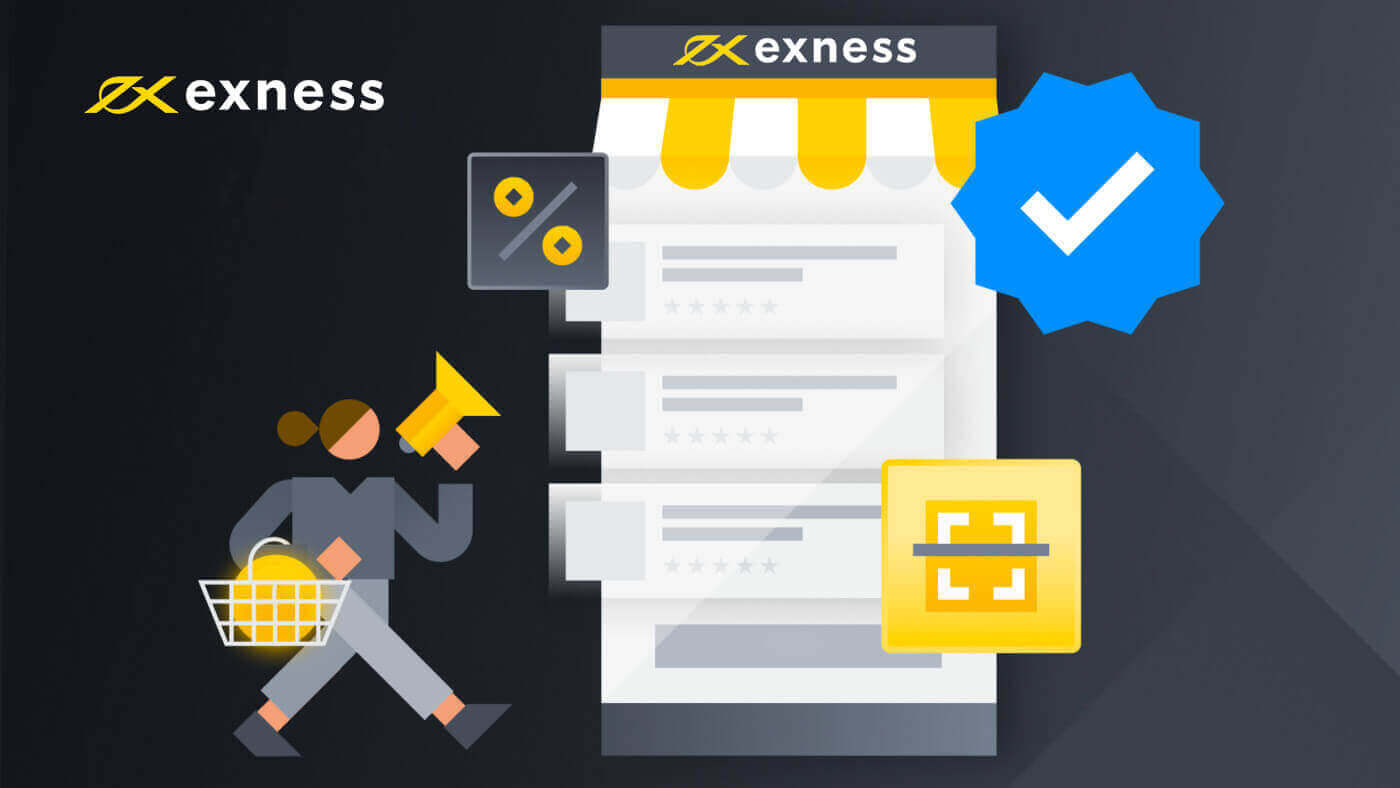
- Language
-
 العربيّة
العربيّة
-
 简体中文
简体中文
-
 हिन्दी
हिन्दी
-
 Indonesia
Indonesia
-
 Melayu
Melayu
-
 فارسی
فارسی
-
 اردو
اردو
-
 বাংলা
বাংলা
-
 ไทย
ไทย
-
 Tiếng Việt
Tiếng Việt
-
 Русский
Русский
-
 한국어
한국어
-
 日本語
日本語
-
 Español
Español
-
 Português
Português
-
 Italiano
Italiano
-
 Français
Français
-
 Deutsch
Deutsch
-
 Türkçe
Türkçe
-
 Nederlands
Nederlands
-
 Norsk bokmål
Norsk bokmål
-
 Svenska
Svenska
-
 Tamil
Tamil
-
 Zulu
Zulu
-
 Polski
Polski
-
 Filipino
Filipino
-
 Română
Română
-
 Slovenčina
Slovenčina
-
 Slovenščina
Slovenščina
-
 latviešu valoda
latviešu valoda
-
 Čeština
Čeština
-
 Kinyarwanda
Kinyarwanda
-
 Українська
Українська
-
 Български
Български
-
 Dansk
Dansk
-
 Kiswahili
Kiswahili
-
 ქართული
ქართული
-
 Қазақша
Қазақша
-
 Suomen kieli
Suomen kieli
-
 עברית
עברית
-
 Afrikaans
Afrikaans
-
 Հայերեն
Հայերեն
-
 آذربايجان
آذربايجان
-
 Lëtzebuergesch
Lëtzebuergesch
-
 Gaeilge
Gaeilge
-
 Maori
Maori
-
 Беларуская
Беларуская
-
 አማርኛ
አማርኛ
-
 Туркмен
Туркмен
-
 Ўзбек
Ўзбек
-
 Soomaaliga
Soomaaliga
-
 Malagasy
Malagasy
-
 Монгол
Монгол
-
 Кыргызча
Кыргызча
-
 ភាសាខ្មែរ
ភាសាខ្មែរ
-
 ລາວ
ລາວ
-
 Hrvatski
Hrvatski
-
 Lietuvių
Lietuvių
-
 සිංහල
සිංහල
-
 Српски
Српски
-
 Cebuano
Cebuano
-
 Shqip
Shqip
-
 中文(台灣)
中文(台灣)
-
 Magyar
Magyar
-
 Sesotho
Sesotho
-
 eesti keel
eesti keel
-
 Malti
Malti
-
 Македонски
Македонски
-
 Català
Català
-
 забо́ни тоҷикӣ́
забо́ни тоҷикӣ́
-
 नेपाली
नेपाली
-
 ဗမာစကာ
ဗမာစကာ
-
 Shona
Shona
-
 Nyanja (Chichewa)
Nyanja (Chichewa)
-
 Samoan
Samoan
-
 Icelandic
Icelandic
-
 Bosnian
Bosnian
-
 Haitian Creole
Haitian Creole
How to Open a Demo Account on the Exness Web app
How to register an account
1. Visit the Exness homepage and click "Open account".
2. At the registration page:
- Select your country of residence; this cannot be changed and will dictate which payment services are available to you.
- Enter your email address.
- Create a password for your Exness account following the guidelines shown.
- Enter a partner code (optional), which will link your Exness account to a partner in the Exness Partnership program.
- Note: in the case of an invalid partner code, this entry field will be cleared so that you can try again.
- Tick the box declaring you are not a citizen or resident of the US if this applies to you.
- Click Continue once you have provided all the required information

3. Congratulations, you have successfully registered a new Exness Account and will be taken to Exness Terminal. Click "Demo Account" button to trade with the Demo account

Now you don’t need any registration to open a demo account. $10,000 in a Demo account allows you to practice as much as you need for free.

You can also trade on a Real account after depositing. Click the "Real Account" yellow button to trade with a real account.


Go to Personal Area to open more trading accounts.

By default, a real trading account and a demo trading account (both for MT5) are created in your new Personal Area; but it is possible to open new trading accounts.

Registering with Exness can be done at any time, even right now!
Once you have registered, it is advised that you fully verify your Exness account to gain access to every feature available only to fully verified Personal Areas.
How to create a new trading account
Here’s how:
1. From your new Personal Area, click Open New Account in the ‘My Accounts’ area.

2. Choose from the available trading account types, and whether you prefer a real or demo account.

3. The next screen presents the following settings:
- Another chance to select a Real or Demo account.
- A choice between MT4 and MT5 trading terminals.
- Set your Max Leverage.
- Choose your account currency (note that this cannot be changed for this trading account once set).
- Create a nickname for this trading account.
- Set a trading account password.
- Click Create an Account once you are satisfied with your settings.

4. Your new trading account will show up in the ‘My Accounts’ tab.

Congratulations, you’ve opened a new trading account.
How to Deposit in Exness
How to Open a Demo Account on the Exness Trader app
Set up and Register
1. Download Exness Trader from the App Store or Google Play.2. Install and load Exness Trader.

3. Select Register.

4. Tap Change Country/Region to select your country of residence from the list, then tap Continue.

5. Enter your email address and Continue.

6. Create a password that meets the requirements. Tap Continue.

7. Provide your phone number and tap Send me a code.
8. Enter the 6-digit verification code sent to your phone number, then tap Continue. You can tap Resend me a code if the time runs out.
9. Create a 6-digit passcode, and then re-enter it to confirm. This is not optional, and must be completed before you can enter Exness Trader.
10. You can set up biometrics by tapping Allow if your device supports it, or you can skip this step by tapping Not now.
11. The deposit screen will be presented, but you can tap back to return to the main area of the app.

Congratulations, Exness Trader is set up and ready to use.
Upon registration, a demo account is created for you (with USD 10 000 virtual funds) to practice trading.

Along with a demo account, a real account is also created for you upon registration.
How to create a new trading account
Once you have registered your Personal Area, creating a trading account is really simple. Let us take you through how to create an account on the Exness Trader App.1. Tap on the dropdown menu on your Accounts tab on your main screen.
2. Click on the plus sign on the right side and select New Real Account or New Demo Account.

3. Choose your preferred account type under MetaTrader 5 and MetaTrader 4 fields.

4. Set the account currency, leverage, and enter the account nickname. Tap Continue.

5. Set a trading password as per the displayed requirements.

You have successfully created a trading account. Tap Make Deposit to choose a payment method to deposit funds and then tap Trade.

Your new trading account will show up below.

Note that the account currency set for an account cannot be changed once set. If you wish to change your account nickname, you can do so by logging on to the web Personal Area.
What is the difference between a Real and Demo account?
The major difference is that with Real accounts you will trade with real funds, while Demo accounts use virtual money with no real value to trade.
Other than that, the market conditions for Demo accounts are exactly the same as they are for Real accounts, making them ideal for practicing your strategies. Further, they are available for every account type other than Standard Cent.
If you would like to try a Demo account for yourself, sign up and get virtual money (USD 10,000) to practice with, instantly.
- Language
-
 العربيّة
العربيّة
-
 简体中文
简体中文
-
 हिन्दी
हिन्दी
-
 Indonesia
Indonesia
-
 Melayu
Melayu
-
 فارسی
فارسی
-
 اردو
اردو
-
 বাংলা
বাংলা
-
 ไทย
ไทย
-
 Tiếng Việt
Tiếng Việt
-
 Русский
Русский
-
 한국어
한국어
-
 日本語
日本語
-
 Español
Español
-
 Português
Português
-
 Italiano
Italiano
-
 Français
Français
-
 Deutsch
Deutsch
-
 Türkçe
Türkçe
-
 Nederlands
Nederlands
-
 Norsk bokmål
Norsk bokmål
-
 Svenska
Svenska
-
 Tamil
Tamil
-
 Zulu
Zulu
-
 Polski
Polski
-
 Filipino
Filipino
-
 Română
Română
-
 Slovenčina
Slovenčina
-
 Slovenščina
Slovenščina
-
 latviešu valoda
latviešu valoda
-
 Čeština
Čeština
-
 Kinyarwanda
Kinyarwanda
-
 Українська
Українська
-
 Български
Български
-
 Dansk
Dansk
-
 Kiswahili
Kiswahili
-
 ქართული
ქართული
-
 Қазақша
Қазақша
-
 Suomen kieli
Suomen kieli
-
 עברית
עברית
-
 Afrikaans
Afrikaans
-
 Հայերեն
Հայերեն
-
 آذربايجان
آذربايجان
-
 Lëtzebuergesch
Lëtzebuergesch
-
 Gaeilge
Gaeilge
-
 Maori
Maori
-
 Беларуская
Беларуская
-
 አማርኛ
አማርኛ
-
 Туркмен
Туркмен
-
 Ўзбек
Ўзбек
-
 Soomaaliga
Soomaaliga
-
 Malagasy
Malagasy
-
 Монгол
Монгол
-
 Кыргызча
Кыргызча
-
 ភាសាខ្មែរ
ភាសាខ្មែរ
-
 ລາວ
ລາວ
-
 Hrvatski
Hrvatski
-
 Lietuvių
Lietuvių
-
 සිංහල
සිංහල
-
 Српски
Српски
-
 Cebuano
Cebuano
-
 Shqip
Shqip
-
 中文(台灣)
中文(台灣)
-
 Magyar
Magyar
-
 Sesotho
Sesotho
-
 eesti keel
eesti keel
-
 Malti
Malti
-
 Македонски
Македонски
-
 Català
Català
-
 забо́ни тоҷикӣ́
забо́ни тоҷикӣ́
-
 नेपाली
नेपाली
-
 ဗမာစကာ
ဗမာစကာ
-
 Shona
Shona
-
 Nyanja (Chichewa)
Nyanja (Chichewa)
-
 Samoan
Samoan
-
 Icelandic
Icelandic
-
 Bosnian
Bosnian
-
 Haitian Creole
Haitian Creole













































































